6 - The HTML Canvas
The HTML canvas is a graphics system that you can program with Javascript. The element is divided into pixels. You use sets of pixel coordinates to tell Javascript where to draw shapes, place text or images etc.
Coordinate system
Coordinates start with the top-left of the screen being (x=0,y=0).
The x-axis increases as you move to the right.
The y-axis increases as you move down – this is different to the way you do it in Maths so be aware of that!
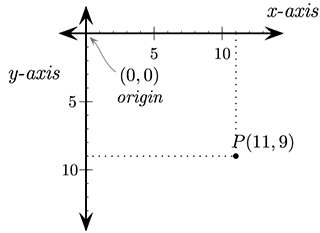
Hello canvas
HTML:
<canvas id="canvas" width="500" height="500"></canvas>
Javascript:
let ctx = document.querySelector("#canvas").getContext("2d");
let w = ctx.canvas.width;
let h = ctx.canvas.height;
// Various properties
ctx.strokeStyle = "pink";
ctx.fillStyle = "green";
ctx.lineWidth = 4;
ctx.font = "36pt sans-serif";
ctx.textAlign = "left"; // center / right
ctx.textBaseline = "bottom"; // middle / top
// Do something
ctx.fillText( "Hello canvas!", 20, 50 );
Drawing basic shapes
Draw a line
ctx.beginPath();
ctx.moveTo(50,50); // Starting coordinates of the line
ctx.lineTo(450,50); // Ending coordinates of the line
ctx.stroke();
Draw a rectangle
fillRect( starting-x, starting-y, change-of-x, change-of-y );
ctx.clearRect( 10, 100, 480, 50 );
ctx.fillRect( 10, 100, 480, 50 );
ctx.strokeRect( 10, 100, 480, 50 );
Draw an ellipse
ellipse( x-centre, y-centre, x-radius, y-radius, angle-of-rotation, start-angle, end-angle);
ctx.beginPath();
ctx.ellipse( 100, 200, 40, 40, 0, 0, 2*Math.PI);
ctx.stroke();
Write text
ctx.fillText( message, 250, 20 );
Using colour
ctx.strokeStyle = "pink";
ctx.fillStyle = "green";
Displaying text
To set the style of your text, there are various attributes you can set in the canvas context:
ctx.font = "18pt sans-serif";
ctx.textAlign = "left"; // center / right
ctx.textBaseline = "bottom"; // middle / top
Note: The font must be installed on the users computer for it to work. You may want to look at loading an external Google font here https://github.com/typekit/webfontloader
To display text, use the filltext function attached to the context.
ctx.fillText( message, 250, 20 );
Keyboard events
Keyboard codes:
| Key | Code | Key | Code | Key | Code |
|---|---|---|---|---|---|
| Left | 37 | Up | 38 | Right | 39 |
| Down | 40 | Delete | 8 | Tab | 9 |
| Enter | 13 | Shift | 16 | Ctrl | 17 |
| Alt | 18 | Esc | 27 | Space | 32 |
Three main types of keyboard events to listen for:
- The KeyDown event is triggered when the user presses a Key.
document.addEventListener( "keydown", eventHandler );
- The KeyUp event is triggered when the user releases a Key.
document.addEventListener( "keyup", eventHandler );
- The KeyPress event is triggered when the user presses & releases a Key. (onKeyDown followed by onKeyUp)
document.addEventListener( "keypress", keyPress );
The handlers would look at the keyCode property as follows:
function eventHandler(e) {
let lastKeyPressed = e.keyCode;
}
Mouse events
Add mouse events to an element (eg button)
document.querySelector("#go").addEventListener("click",addText); ... or ...
document.querySelector("#go").onclick = addText;
Other useful events: submit, input, change, focus
Add mouse events anywhere in the doc
document.addEventListener("mousemove", moveFunction );
document.addEventListener("click", goFunction );
document.addEventListener("mousedown", downFunction );
document.addEventListener("mouseup", upFunction );
Add mouse events to a canvas
ctx.canvas.addEventListener( ...etc );
Common properties in the function parameter
e.target.value
e.offsetX // releative to the target element
e.offsetY // releative to the target element
Drawing an image
canvas.drawImage( imageObject, xposition, yposition, width, height);
Method 1 - Insert an image from your existing HTML, into the canvas
HTML:
<img id="photo" src="http://www.com/path/to/image.jpg" style="display:none">
Javascript:
let pic = document.querySelector("#photo");
canvas.drawImage( pic, 50, 200, 150, 150 );
Method 2 - Insert an image from a url source
let pic = new Image();
pic.src = "http://www.com/path/to/image.jpg";
pic.onload = function() {
canvas.drawImage( pic, 50, 200, 150, 150 );
};
Playing a sound
function soundChomp() {
let music = document.createElement('audio');
music.src = "https://pbaumgarten.cs.isl.ch//dist/pacman/pacman_chomp.mp3";
music.loop = false;
music.play();
}
Detecting collisions
Unlike the Python Pygame graphhics library, the HTML Canvas does not have any convieniant method of detecting collisions between your shapes drawn. You have to create your own. There is a good explaination of the process and functioning demonstration at: